Video Showing How to Create Folders on the iPad
Tap and hold an app icon on your iPad's Home screen until all the icons begin to wobble.
Drag an app you want to put into a folder on top of another app you would like to include
A folder is created containing the two apps you added. The folder will be automatically named based on the type of apps you added to it. You can change the folder name by tapping on the title and typing a new one.
Tap anywhere outside of the folder's contents to finish creating your folder and return to the Home screen.
To remove an app from the folder, tap and hold any app on the home screen until the apps begin to wobble. Tap on the folder containing the app you wish to remove. Drag the app out of the folder. Drop it anywhere outside the folder to remove it.
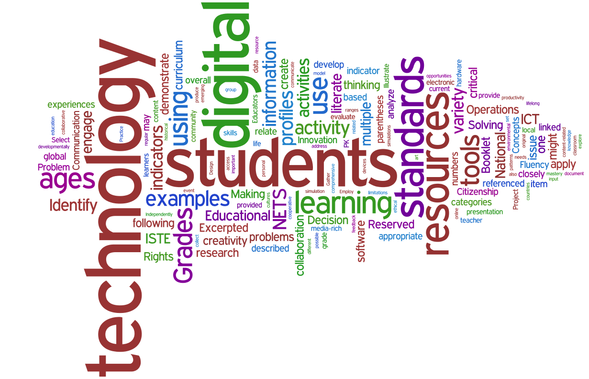
No comments:
Post a Comment